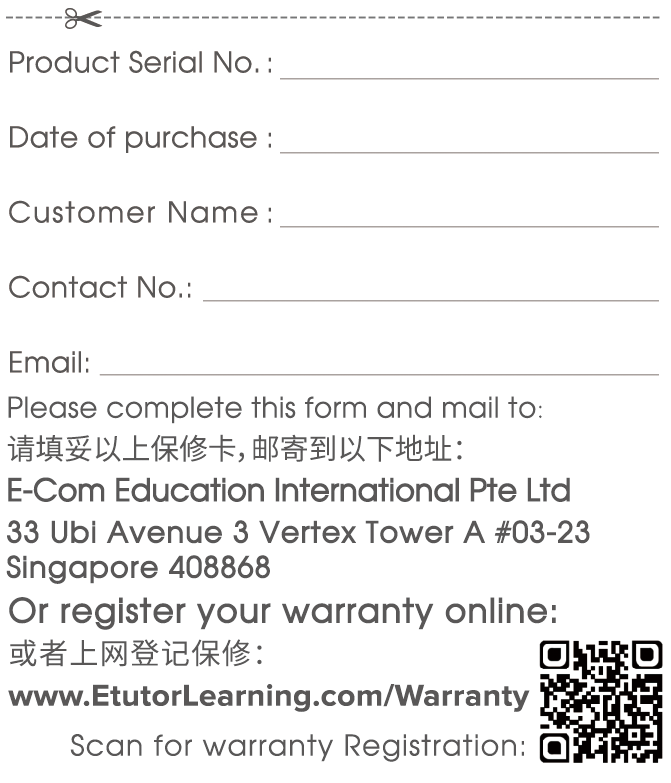Thank you for choosing the EtutorStar Learning Pen.
The EtutorStar Learning Pen is a combination of the optical recognition technology and speech synthesis. It is a learning product by the latest advance digital technology.
The EtutorStar Learning Pen can be used with ‘Hao Peng You’ ‘Zhi Shi Hua Bao’ ‘Zhi Shi Bao’ and ‘New Friends’ ‘New World’ ‘New Express’ learning magazines. It can also be used with EtutorStar voice-enhance learning and reading series.
The EtutorStar Learning Pen is a great learning tool for listening, oral and reading practices. It helps to re-enforce learning and enhance language skills anytime anywhere, making language learning easier and more efficient.
The EtutorStar Learning Pen is well-designed. It is compact, lightweight, portable and easy to use. It comes with accurate pronunciation. It has built-in memory card, while supporting MP3 audio playback and music player. It helps to make learning more interactive and diversify.
The EtutorStar Learning Pen is a great assistant to parents and the best companion to children’s learning.
For more details, please browse: www.EtutorStar.com
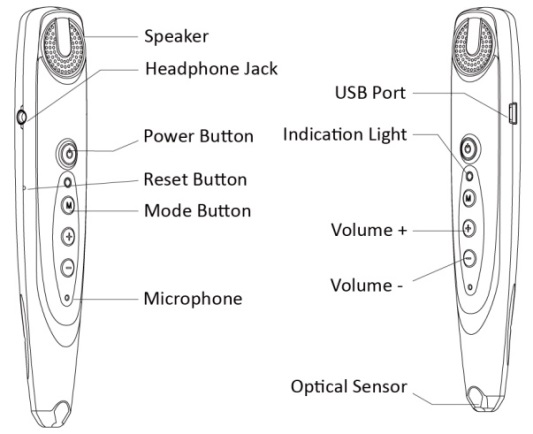
 :
:  :
:  /
/ :
: EtutorStar Learning Pen is built-in with lithium battery. Connect the USB cable with the USB Port and the Adapter provided. Alternatively, you may connect USB cable with a computer for charging. The Indication light will turn red when EtutorStar Learning Pen is charging, turn blue when it is fully-charged.
Press the Power button  (3 seconds) to start and you will hear a Welcome greeting.
Indication light will turn blue after the button is released to use.
(3 seconds) to start and you will hear a Welcome greeting.
Indication light will turn blue after the button is released to use.
EtutorStar Learning Pen can be used while charging. Press the Power button (1 second) to use when the indication light turns blue.
Press the Power button  for 3 seconds to shut down and you will hear a voice prompt.
for 3 seconds to shut down and you will hear a voice prompt.
 to start recording.
to start recording.
 to play the recording.
to play the recording.
 previous recording.
previous recording.
 for 3 seconds to enter the Read Along Mode.
for 3 seconds to enter the Read Along Mode.
 for 3 seconds to MP3 function,
hold for another 3 seconds to return to the Reading mode.
for 3 seconds to MP3 function,
hold for another 3 seconds to return to the Reading mode.
 to play the file in MP3 folder.
to play the file in MP3 folder.
 /
/ for 3 seconds.
for 3 seconds.
| Problems | Solutions |
| Automatic shutdown | Standby time exceed 3 minutes, restart to use. |
| After the file is stored in non-reactive | Please check whether the file is stored in the corresponding folder. Refer 2.5. |
| Cannot record | Please check whether the recording audio file is too large to store. Refer 2.5 |
| Cannot power on | Please press the reset button with a needle. Charge the battery to use. |
| Unable to copy file |
|
| The sensor is not working; no audio |
|
感谢您选购易笔通学习笔。
易笔通学习笔是一款集合了光学图像识别、先进语音合成技术的高新数码辅助学习产品。
易笔通学习笔,可点读2015年及之后出版的带EtutorStar编码的《好朋友》《知识画报》《知识报》/《新朋友》《新天地》《新列车》系列学生辅助学习刊物; EtutorStar有声辅助学习教材系列,以及带有EtutorStar点读编码的出版刊物。
易笔通学习笔,配合根据学生学习要求编写的系列有声辅助教材或阅读材料,将听、读、看融合为一体,是听力、口试、阅读训练的好工具,全方位提升听、说、读等能力,使学习更方便、更有效率。
易笔通学习笔,小巧轻便,随时随地,随点随读,使学习更方便灵活。内置大容量内存卡,通过电脑下载扩充点读学习资源,使学习具有延续性和扩展性。录音功能、复读跟读特性,同时支持MP3语音和音乐播放,使学习更具互动性、多元化。
易笔通学习笔,是家长辅导孩子学习的好助手,学生高效学习的好伙伴。

 :
:  :
:  /
/ :
: 长按,指按住按钮时间3秒以上
短按,指操作按钮时间在1秒以下。
“易笔通”学习笔采用了内置锂电池。将配置的USB线一边插入“易笔通”的Mini USB接口,另一端插入配置的充电插头,插头接入220V电源插座。或是把USB线的另一端直接连接电脑USB,通过电脑进行充电。
长按开关按键  至欢迎使用提示音响起,同时指示灯亮蓝色,松开开关按键,进入使用状态。
至欢迎使用提示音响起,同时指示灯亮蓝色,松开开关按键,进入使用状态。
“易笔通”学习笔,可以边充电边使用,充电时短按开关按键
 ,指示灯亮蓝色,同时听到开机提示音,进入使用状态。
,指示灯亮蓝色,同时听到开机提示音,进入使用状态。
在工作状态下长按开关按键  3秒钟至播放结束语音,进入关机状态。
3秒钟至播放结束语音,进入关机状态。
 ,一键录音。录音完成时再按开关按键停止录音。
,一键录音。录音完成时再按开关按键停止录音。
 播放用户的录音
播放用户的录音
 播放上一条录音。
播放上一条录音。
 ,进入跟读模式。
,进入跟读模式。
 ,进入MP3功能;再长按模式键,回到点读模式。
,进入MP3功能;再长按模式键,回到点读模式。
 ,自动播放储存卡中存储的MP3音乐文件。
,自动播放储存卡中存储的MP3音乐文件。
 /
/ 进行文件切换。
进行文件切换。| 显示状况 | 检查 / 解决方案 |
| 自动关机 | 待机时间超过设定的3分钟,点读笔将自动关机;使用时请重新开机。 |
| 下载文件存入后无反应 | 音档文件是否保存在正确的MP4文件夹。 请参照2.5的说明。 |
| 无法录音 | 录音时间过长,导致内存不足。 请清理内存。请参照2.5说明 |
| 无法开机 | 请用针状物点按笔的复位键,充电后再试。 |
| 无法从电脑复制文件 |
|
| 点读有声书/报没有声音或朗读发音错误 |
|
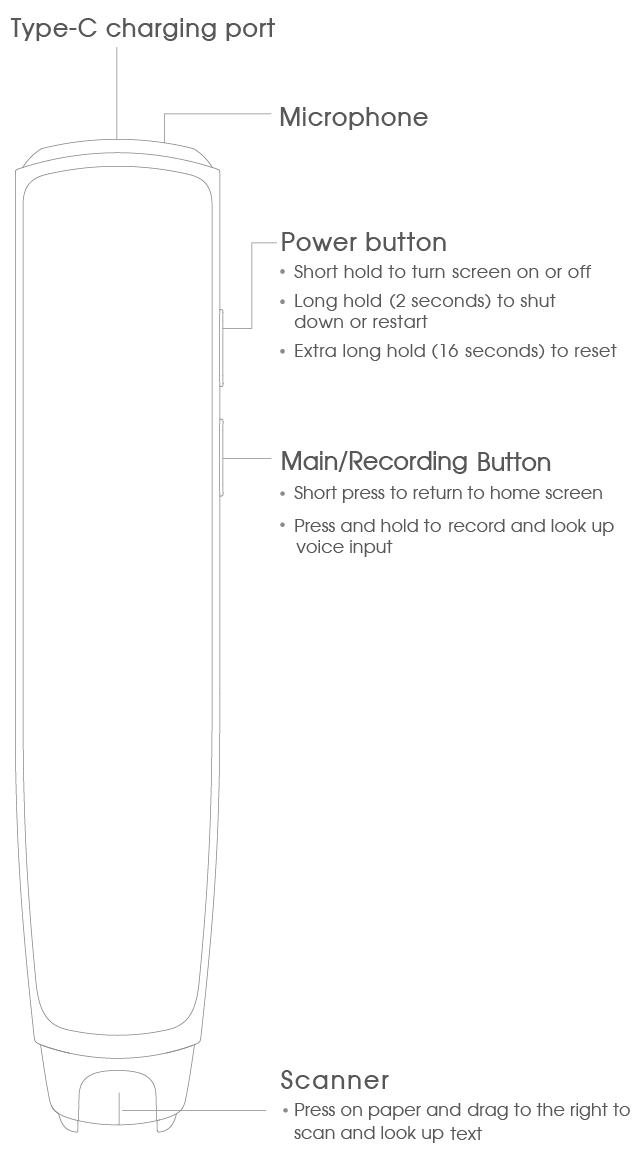
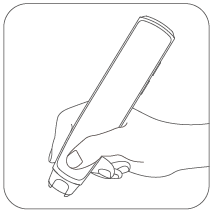 Hold the pen as shown
Hold the pen as shown
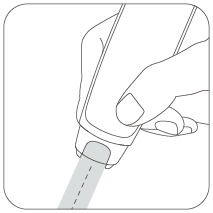 Keep the line in the window in the centre of the text you are scanning
Keep the line in the window in the centre of the text you are scanning
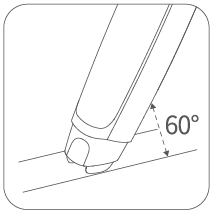 Keep the pen at a 60 degree angle to the paper
Keep the pen at a 60 degree angle to the paper
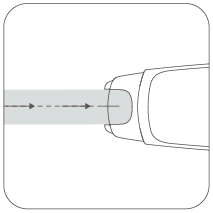 Drag the pen swiftly from left to right
Drag the pen swiftly from left to right
When enabled in Settings, multi-line scanning enables you to scan multiple lines of text provided you start to scan the next line within 1 second of lifting the pen from the previous line.
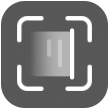 1. Scan
1. ScanDrag the tip of the pen over text to look it up in the dictionaries, hear it read out, check your own pronunciation and more.
You can scan individual letters or syllables in Pinyin, single characters, words, sentences, proverbs or titles of classical poems in Chinese, and words or sentences in English.
 2. Speak
2. SpeakPress and hold the recording button and speak Chinese or English words or sentences into the microphone. When you release the button, your words will be transcribed and looked up in the dictionaries.
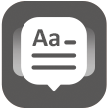 3. Study
3. StudyTo study and enhance vocabulary and language skill from various sources, such as vocabulary lists from Singapore Primary School Chinese textbook Huanle Huoban, as well as popular international Chinese including YCT, HSK, GCSE, iGCSE and IB Ab Initio. Set daily goals for the number of vocabulary words you aim to study.
 4. Test
4. TestTo test your spelling and speaking abilities, you can choose from different vocabulary lists (such as Huanle Huoban, YCT and HSK) or use your own list of favourite words.
 5. History
5. HistoryReview and edit the list of items that you have scanned.
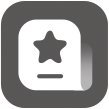 6. Favourites
6. FavouritesReview and edit the list of items that you currently have favourited.
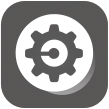 7. Settings
7. SettingsManage settings for WiFi and Bluetooth connections; Select interface language (English/Chinese); Select your preferred dictionary for Chinese and English text; switch between left and right-handed use, choose between British or American accent, adjust the voice speed, volume, and brightness, and turn on or off the multi-line scanning feature.
To get the full use of the audio functions, you’ll need an Internet connection.
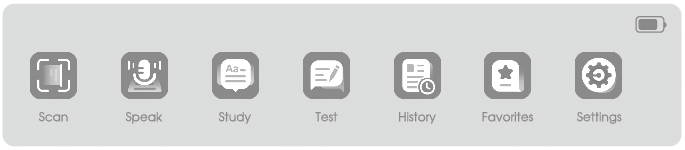
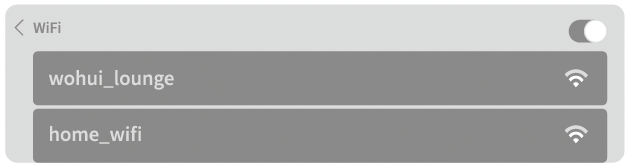
By default, scanned text is automatically voiced. If you want to disable this feature, go to the Settings menu, select Voicing, and turn off the Voice text automatically toggle.
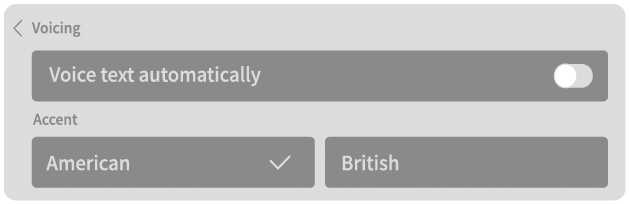
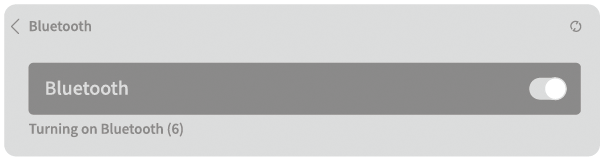
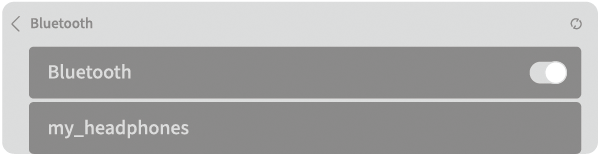
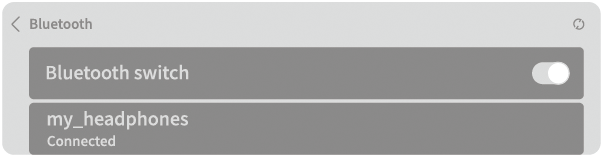
From time to time, the pen's software will be updated. To install the latest version, the pen must be at least 30% battery charged and connected to the Internet.
In Settings, you can choose whether to have the pen check and update automatically, or to initiate checks and updates manually.
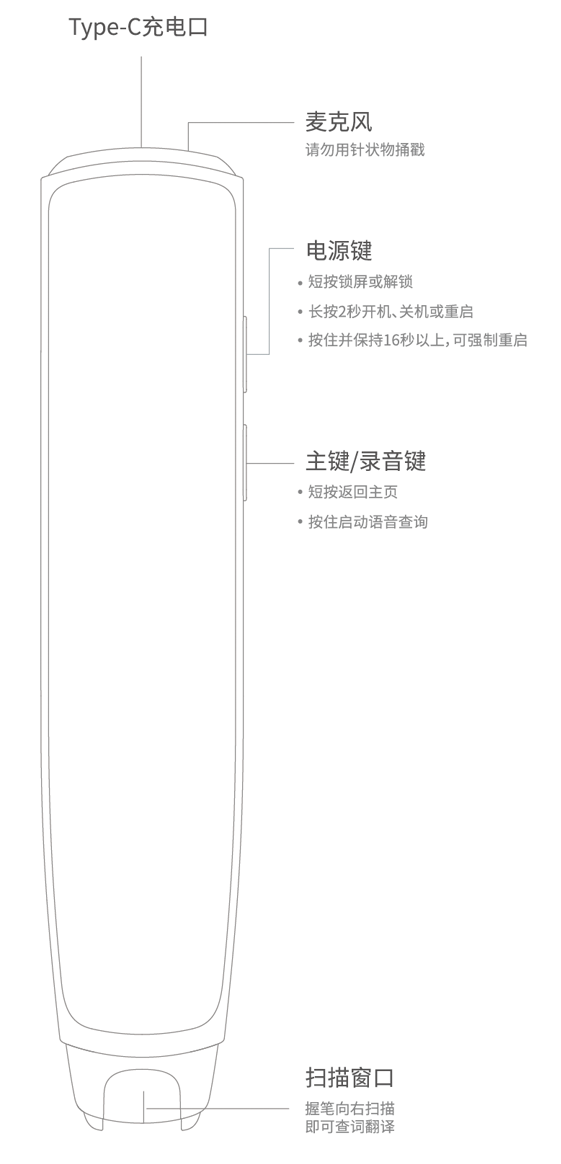
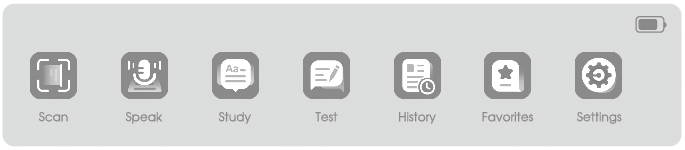
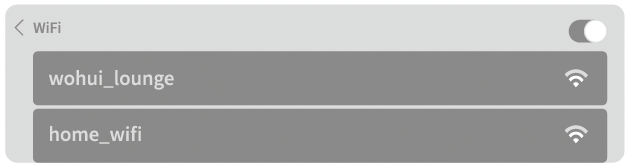
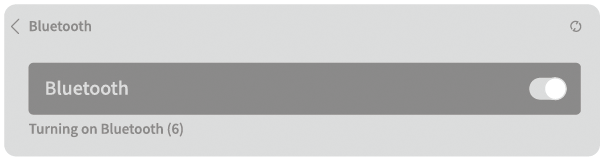
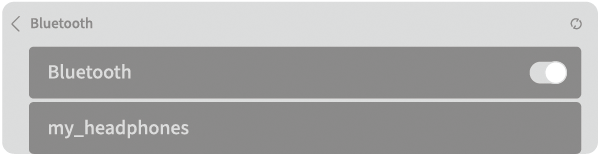
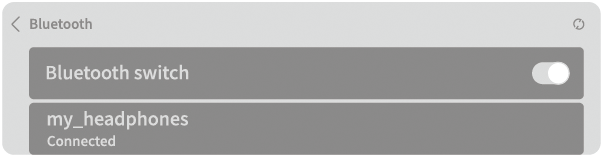
点按【设置】(Settings),接着点按【多行扫描】(Multi-line scanning),开启多行扫描的功能开关。扫描时,请在抬笔后的1秒内开始进行一行(或多行)扫描。
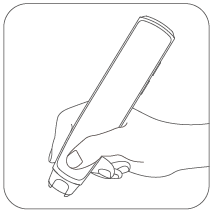 按照如图所示持握词典笔
按照如图所示持握词典笔
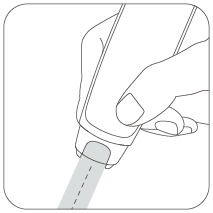 笔中线对准字体中心位置
笔中线对准字体中心位置
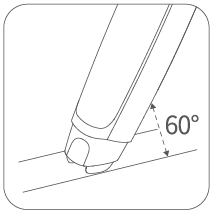 笔头平贴纸面,建议笔体和纸面呈60度夹角
笔头平贴纸面,建议笔体和纸面呈60度夹角
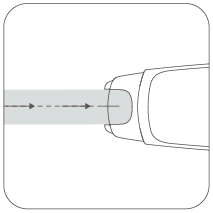 向右匀速滑动
向右匀速滑动
点按【设置】(Settings),接着点按【发音设置】 (Voicing)。打开自动发音的开关,每次扫描的 文本内容会自动发音,关闭则不会自动发音。 自动发音的开关默认处于打开的状态。
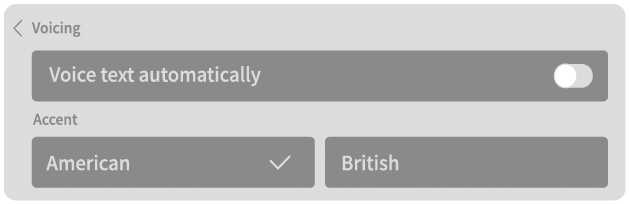
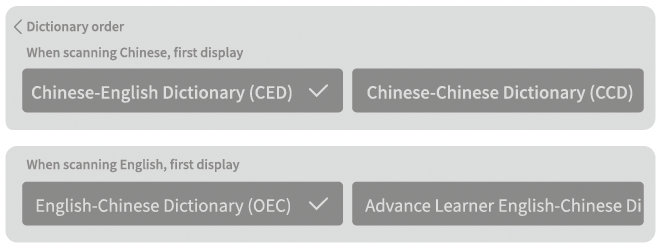
按下笔头,向右边(或向左边)方向进行文字扫描,即可实现中英文字词句的查词翻译和详细内容的语音播放。
长按机身右侧的【语音键】开始说话,说完松开语音键,系统会根据语音自动识别并查询。
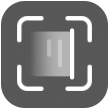 1. 扫描查词 / 翻译
1. 扫描查词 / 翻译通过扫描文本,查询中英文字词注释、发音及进行翻译。
 2. 语音查词 / 翻译
2. 语音查词 / 翻译通过录音识别,查询中英文字词注释、发音及进行翻译。
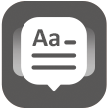 3. 学习
3. 学习点击进入词汇 / 短文学习应用。可选择《欢乐伙伴》、国际中文相关教纲词库 / 短文进行学习。可以自主设置每日学习量进度、计划与目标。
 4. 测评
4. 测评点击进入词汇 / 短文测评应用。可选择《欢乐伙伴》、国际中文相关教纲词库 / 短文进行听写或语音测评。
 5. 记录
5. 记录查看、学习,或编辑 / 删除扫描的内容记录。
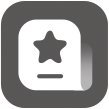 6. 收藏
6. 收藏查看、学习,或编辑 / 删除收藏的内容记录。
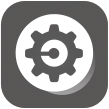 7. 设置
7. 设置设置Wifi、蓝牙连接、界面语言选择、多行扫描、荧幕显示亮度、音量、词典顺序等。
使用本产品前,请您仔细阅读并遵守如下说明及警示,对于不正确的使用或不遵守本产品的相关说明使用造成的后果,本公司概不负责。
| 名称 | 性能故障 |
| 主机 |
说明书所列功能失效(网络原因除外) 屏幕无显示、漏显、无法开机、非正常关机、按键控制失效、 触摸屏失效、扬声器失效、麦克风失效、 扫描头失效 因结构或材料因素造成的外壳破损 |
| 充电线 | 无法正常给本产品充电 |
本产品不具有防水设计,请勿在溅水或其他易导致产品进水的环境使用。
请在彩盒、机身铭牌或词典笔【设置-关于-认证信息】菜单查看认证信息。
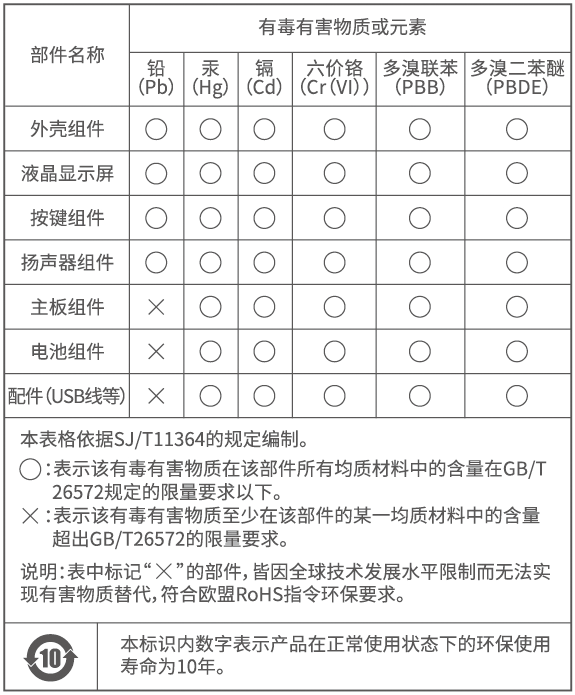
消费者通过合法渠道购买本产品,如果出现非人为损坏的性能故障(见“产品性能故障表”),经厂商售后的客服中心检查及确认后,可享有厂商售后维修服务。
注:非保机范围的产品送修,厂商售后的客服中心将收取合理的维修费用。
This product is covered by a one-year warranty, effective from the date of purchase. To be eligible for warranty services, please ensure that this warranty certificate is filled out with the required information and accompanied by proof of purchase when submitting the product for repair. The warranty is subject to the following terms and conditions:
本产品自购买日起,享有一年的保修期限。保修的产品在送修时凭本保修卡以及有效销售凭证,符合下列条款时即可保修: