A: EtutorStar Learning Pen is developed with the latest optical image recognition technology and advanced digital voice technology. The EtutorStar Learning Pen is a combination of the latest optical recognition technology and speech synthesis. It is a learning product by the latest advance digital technology. It can be used with the full range of EtutorStar audio magazines and audio books, both in English and Chinese.
A:The EtutorStar Learning Pen can be used with Etutor Audio Magazines - ‘Hao Peng You’ ‘Zhi Shi Hua Bao’ ‘Zhi Shi Bao’, ‘New Friends’ ‘New World’ ‘New Express’. It can also be used with EtutorStar voice-enhance teaching and learning audio books series. The EtutorStar Learning Pen is a great tool for listening, oral and reading practices. It helps to re-enforce learning and enhance language skills, making language learning easier and more efficient. The EtutorStar Learning Pen is well-designed. It is compact, lightweight, portable and easy to use. It comes with accurate pronunciation. It has up to 8GB memory capacity, while supporting MP3 audio playback and music player. It helps to make learning more interactive and diversify. The EtutorStar Learning Pen is a great assistant to parents and the best companion to children in learning language.
A:
(1)Select EtutorStar Audio Magazines or the EtutorStar Audio Books series. Simply use the EtutorStar Learning Pen to touch on the titles of the magazines or Audio Books (note: the title on the 2nd page of the book).
(2)Tap the contents which have layered with special audio code.
(3)Please keep at the angle of 70 to 90 between the sensor and the reading material surface.
(4)EtutorStar Learning Pen can be used together with ear pieces.
A:The EtutorStar Learning Pen build-in with 4GB memory capacity, you can download the audio files of relevant learning material files into the memory card.
(1)Connect the USB cable of EtutorStar Learning Pen to the computer. The EtutorStar Learning Pen files name will appear on the computer upon successful connection.
(2)Logon to www.EtutorStar.com via computer, select the file and download them to the computer.
(3)Select the relevant audio file, copy and paste the audio file to the corresponding folder:
Tap to Reading files --- AP4 Folder
MP3 / Music files --- MP3 Folder
Recording files --- Recorder Folder
Dictionary files --- DIC FolderSubdir Folder
Subdir Folder System Folder, please do not delete any files in this folder
(4)Please delete unneeded file(s) if it shows not enough memory when downloading files into EtutorStar Learning Pen memory card. Before you delete the files, it is recommended to copy and backup the files you wish to delete to a computer or other storage devices for future use.
A:
Power On:
Press the Power button
 (3 seconds) to start and you will hear a greeting "Huan Ying Nin Shi Yong 欢迎您使用". Indication light will turn blue after the button is released to use. EtutorStar Learning Pen can be used while charging. Press the Power button (1 second) to use when the indication light turns blue.
(3 seconds) to start and you will hear a greeting "Huan Ying Nin Shi Yong 欢迎您使用". Indication light will turn blue after the button is released to use. EtutorStar Learning Pen can be used while charging. Press the Power button (1 second) to use when the indication light turns blue.
Power Off:
Press the Power button
 for 3 seconds to shut down and you will hear a greeting "Gan Xie Nin De Shi Yong 感谢您的使用".
for 3 seconds to shut down and you will hear a greeting "Gan Xie Nin De Shi Yong 感谢您的使用".
A: Button Description
Power Button
 :
:
Hold on for 3 seconds to On/Off the power.
Hold for less than 3 seconds to switch to recording mode.
Mode Button
 :
:
Hold on for 3 seconds to change the mode (Tap to Read/Read Along/ MP3).
Hold on for less than 3 seconds to pause, resume by pressing the Mode button again.
Volume Button
 /
/
 :
:
Hold on for 3 seconds to switch file;
Hold for less than 3 seconds to adjust the volume.
A:
Press the Power button
 to start recording.
to start recording.
Press the Power button again to stop recording.
Press the Mode button
 to play the recording.
to play the recording.
Press the Volume button
 up to 3 seconds to return to the previous recording.
up to 3 seconds to return to the previous recording.
A:
Press the Mode button
 for 3 seconds to enter the Read Along Mode ("Gen Du")
for 3 seconds to enter the Read Along Mode ("Gen Du")
Tap on the content you wish to “Read Along”.
Follow the instruction to “Read Along”, after the sound “Du”.
Wait for few seconds to listen to the original audio again then following your Read Along recording. You may compare your recording with the original audio.
Hold on to the Mode button
 for 3 seconds to return to the normal reading mode.
for 3 seconds to return to the normal reading mode.
A:
Press the Mode button
 to play the file in MP3 folder.
to play the file in MP3 folder.
Select file by pressing the Volume button
 /
/
 for 3 seconds.
for 3 seconds.
Adjust the volume by press the Volume button less than 3 seconds.
A: EtutorStar Learning Pen is built-in with lithium battery. Connect the USB cable with the USB Port and the Adapter provided. Alternatively, you may connect USB cable with a computer for charging. The Indication light will turn red when EtutorStar Learning Pen is charging, turn blue when it is fully-charged.
A:
| Problems | Solutions |
| Automatic shutdown | Standby time exceed 3 minutes, restart to use. |
| After the file is stored in non-reactive |
Please check whether the file is stored in the corresponding folder. |
| Cannot record | Please check whether the recording audio file is too large to store. |
| Cannot power on | Please press the reset button with a needle. Charge the battery to use. |
| Unable to copy file | Check whether the memory card is full; Delete unnecessary files; Check whether the USB cable is properly connected. Check whether the USB connector is in good condition. |
| The sensor is not working; no audio |
Check if the file is correctly pasted to the corresponding file; Check whether the EtutorStar Learning Pen is switched to the reading mode. Check whether the sensor pointing at the correct cover / issue number / title. |
A:EtutorStar comes with one-year hardware limited warranty. Do not disassemble the EtutorStar Learning Pen, which will affect its proper working and warranty.
A:You may browse and buy through our website www.etutorstar.com
A: The ET-901 Language Pen is recommended for learners of various age groups from age 5 onwards, who need quick and convenient access to definitions and translations while reading or studying.
A: The ET-901 Language Pen is designed to cater to adults as well. It offers numerous benefits for adult language learners looking to expand their vocabulary, improve pronunciation, or conveniently access language assistance. The pen's features, including dictionary lookup and highly accurate translation capabilities, make it a valuable portable tool for adults seeking to enhance their language skills, particularly in English and Chinese. It can also assist in reading and comprehending texts across these languages.
A:
(1) Short hold Power Button  to turn on or off your ET-901 Language Pen.
to turn on or off your ET-901 Language Pen.
(2) Long hold (2 seconds) to shut down or restart device.
(3) Extra long hold (16 seconds) to reset device.
A:
(1) Hold the pen and keep it at a 60 degree angle to the paper. Press on paper and drag the pen from left to the right to scan and look up text.
(2) Go to the Settings and select Multi-line scanning. Enables you to scan multiple lines of text provided you start to scan the next line within 1 second of lifting the pen from the previous line.
A:
(1) Short press Main/Recording Button 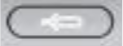 to return to home screen.
to return to home screen.
(2) Press and hold button to record and look up voice input.
A: Use the supplied cable to connect the Type-C Charging Port on your ET-901 Language Pen to charge.
A: Go to the Settings menu and select WiFi. Switch on WiFi and select WiFi network you want to connect to.
A: Go to the Settings menu and select Bluetooth. Switch on Bluetooth to start searching for nearby devices you wish to connect to.
A:
(1) To install the latest version of the software, your ET-901 Language Pen must be at least 30% charged and connected to the Internet.
(2) Go to the Settings and select Software Version.
You can choose whether to have the pen check and update automatically, or to initiate checks and updates manually.
A: ET-901 Language Pen comes with one-year hardware limited warranty. Do not disassemble the ET-901 Language Pen, which will affect its proper working and warranty.
A: You may browse and buy through our website www.etutormall.com/ET901
When the courier delivery the item to you, please check the package on the spot if the number of goods missing from your order & goods damaged , please return the entire goods to courier. If the order contains a gift, please refund together also. Once you have confirmed the signing, we will not be able to handle your exchange or replacement.
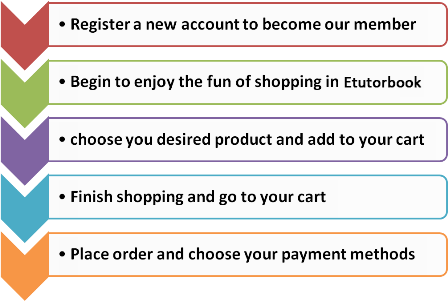
Generally speaking, Customer should receive the parcel collection SMS notification, afterward come to our collection point to collect the goods within 14 days.
Answer: You can click "Member Sign Up" to register by entering some basic information. In order to serve you better, please fill in your real information when registering, we keep your data privacy. When complete fill in all the data, and remember your membership account and password, so that we/you can check the information or need our service that relate to any order enquiry when used to verify your identity.
Answers: Online order is very similar to the way that you go to retail shopping, you just follow our website product category page or you can use search function to find any product you like or any product link on our home pages.
PayPal
UEN: 200102771R
Company name: E-COM DIGITAL INTERNATIONAL PTE LTD
Bank Transfer
Bank: OCBC Bank, Bank code: 7339
Bank account no.: 588-098-004-001
Account name: E-COM DIGITAL INTERNATIONAL PTE LTD
PayPal
Pay with Credit Card or Debit Card. No PayPal account is required.
Cash On Delivery (Cash Upon Collection)
Pay the fee upon you collect the goods.